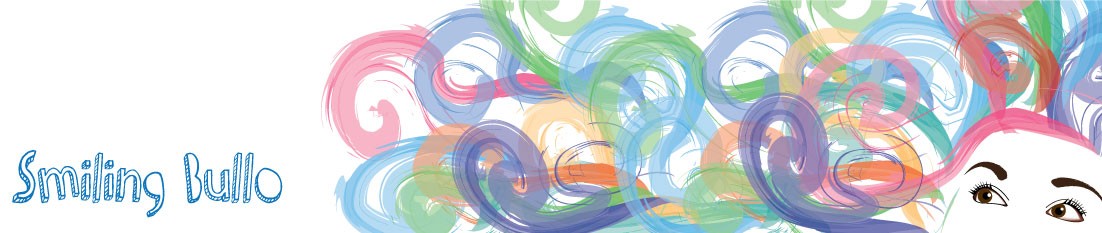Some nice effect that we can see on advertising or in TV are more easy to do than we believe. Using the right software and a reasonable amount of knowledge we can get extraordinary effect! Today I will show you ho w to create a picture from words. First of all find an image you want to work with.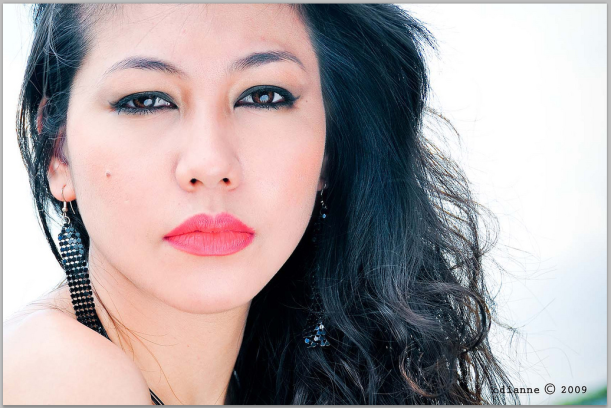
(Source http://www.flickr.com/photos/cdianne/3355461701/)
Find a block of text and remove any formatting, chose a font tha will work with you image, copy you text and paste it in Photoshop. Make a brush : Edit> Define brush, close your file and go back to the image.
Select> Color Range and select “Shadows”. That allow you to select only the area that are rally dark in you image ( like hair and makeup). Copy and paste on a new layer and repeat the action but selecting “Midtones” and again copy and paste on a new layer.
For both you shadow and midtones level select Edit>Fill, choose 50% gray ( make sure you preserve the transparency) for you midtones layer and black for you shadows layer
Select both you layers and merge them. In the end you would get something like that.
Create a new layer and fill it with white and hide it for now. Create a new layer, select your brush (change the size if necessary) and use it to paint the “text” ( click – not brushing) and spread it all over.
Go back to the image layer and select it >copy >apply a layer mask> paste your copy into this mask. Deselect the pixel and inverse to make a negative. Now switch on the white layer and you will see a text version of your image. What you can do next is play with layer style, I decided to use Overlay gradient.
You can use many brushes with different words or different orientation to get many different high impact effect.